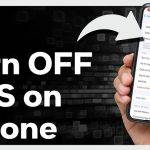Mac devices often run out of space as we use them for lots of different purposes, from work tasks to storing media files. And when your device runs low on space, this can slow it down. However, you can keep your Mac storage from running out by managing it over time, something that will ensure it maintains optimal performance.
In this guide, we’ll share a few tips you can follow to manage your Mac storage.
Contents
Know How Your Storage is Being Used
The first thing you need to do is check how the space you have is being utilized. Thankfully, Mac allows you to do this as it offers an inbuilt feature that shows how much storage space is used on your Mac, what type of files are using it, and how much space is available. The best thing about this feature is that it color codes different files and labels them. For example, you can see the amount of space used by mail, messages, applications, and trash.
To see this information on your Mac, go to Apple menu, select System Settings, and then click General in the sidebar. Now, click Storage on the right and select All Volumes. You’ll see the different types of files you have, and you can move your pointer over a color to know the exact amount of space each category is using.
Optimize your Messages & Attachments
One of the best things about the Apple ecosystem is the integrations we enjoy. For example, you can receive text messages on your Mac and reply using your bigger keyboard. However, this integration also means that your Mac downloads your messages and attachments from iCloud, which can consume large chunks of storage space. To prevent your messages from taking up much space, you can review them occasionally and delete individual messages or conversations you don’t need to keep. You’ll also be able to clean up attachments such as photos, videos, and documents.
To do this, you will need to learn how to delete messages on MacBook. You can do so in several ways, depending on what you want to clear. For a single message or conversation, open the Messages app from the dock and navigate to the message or conversation. Use the right-click option on your mouse or the two-finger click in the lower right corner of the touchpad to get the delete option (under the context menu). You can also clear the transcript (everything ever sent in that conversation) by going to the conversation and then clicking Edit > Clear Transcript. Confirm the action.
Regularly Clean Up Desktop & Downloads Folder
The Desktop and Downloads folders are responsible for most of the clutter we have on our Macbooks. These folders often store files we only need once, such as installers, and others we no longer need, such as old documents. This means that you need to take some time and review the files you have in the two folders.
One of the best ways of dealing with them is by grouping them into several sub-folders, as it will create a more efficient workspace. You will then be able to easily identify files you don’t need and delete them. Ensure that you also check the trash bin and clean it up.
Manage Your Media Library
Photos and videos often take up a lot of space, so ensure you optimize them. Apple makes this easy by providing a simple option that allows you to upload your high-quality pictures to the cloud and only store smaller versions on the device. If you need bigger files, you can download them from iCloud. To activate this option, open the Photos app on your Mac, then choose Photos > Settings. Click on iCloud, select the iCloud Photos checkbox, and then tick Optimize Mac Storage.
Besides this, you can consider storing larger media files, such as videos or RAW photos, on external drives and cloud services. This will let you access them only when needed and ensure your storage is optimized for efficiency.